Implementing The 8 Ways To Use Social Media For Your Law Firm

Disclaimer! If you haven’t already read the precursor to this post, “8 Ways To Use Social Media For Your Law Firm,” we suggest you read it now, as this is the in-depth explanation that you may not fully understand if you don’t read part 1 first! If you have already read “8 Ways To Use Social Media For Your Firm,” then...
Congratulations!
Now that you know WHAT to do, let’s discuss the HOW to implement the 8 ways you’re going to use social media.
1. Facebook Lead Ads
First, click here to get to the page where you can read about and create a Lead Ad.
Make sure to choose Lead Generation as your objective.
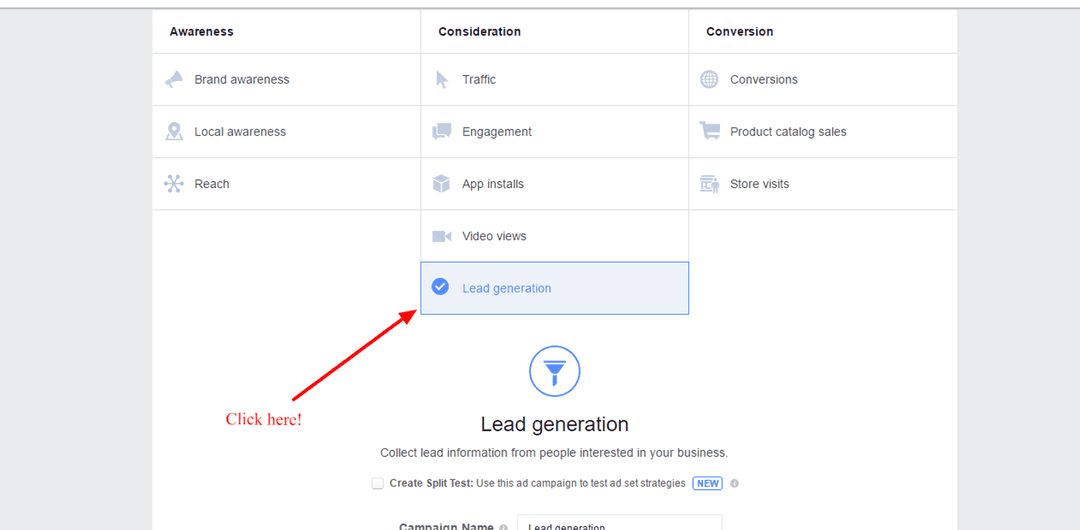
Once you’ve done that, name your campaign whatever you’d like.
Then, you can choose your target audience. Make sure to target people that would fit your target buyer. For example: If you’re an estate planning lawyer, this might mean you need older people, and can exclude people younger than 30. See the next image for example.
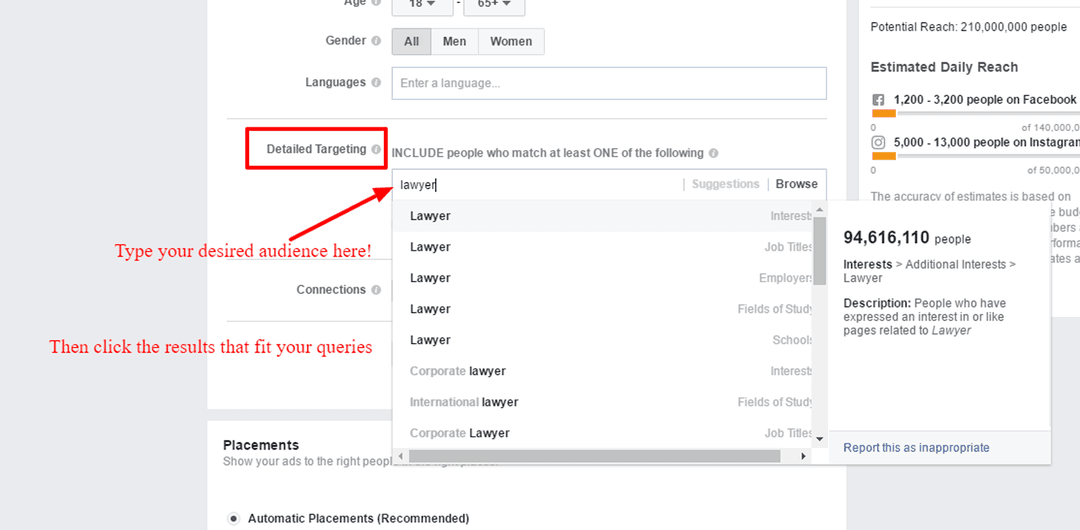
Then, you can edit your ad placements, or you can set them to automatic. This will determine where people will see your ad.
Make sure to set a budget you’re comfortable with, that won’t break the bank, and that your ads are running at appropriate times. Some ads shouldn’t run at 5:00 a.m. Some might have to!
Then you can format your ad. You can use multiple images, create a slideshow, or even use a video in order to entice people to click on your ad and give you their information!
Change the ad copy to explain what you’re offering, and to entice your viewers to click on your ad with a call to action!
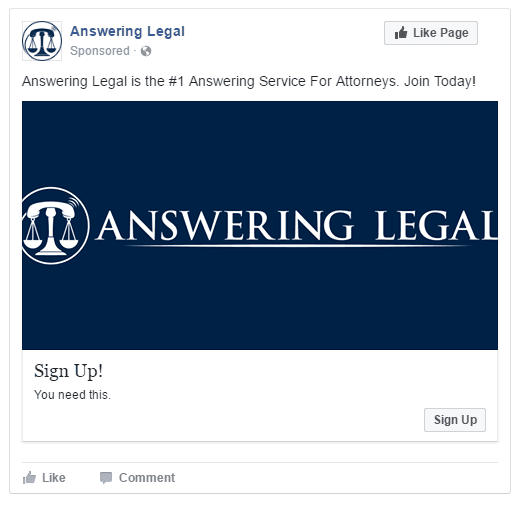
Once you’re done, place your order, and you’re advertising on Facebook!
2. LinkedIn Sponsored Content
First, click here to get to the page where you can read about and create Sponsored Content on LinkedIn.
Click “Manage Ads” to get to the page you want to advertise with.
Choose the page you want to advertise i.e. your Law Firm’s LinkedIn page.
Then click on “Create Campaign” and select “Sponsored Content.”
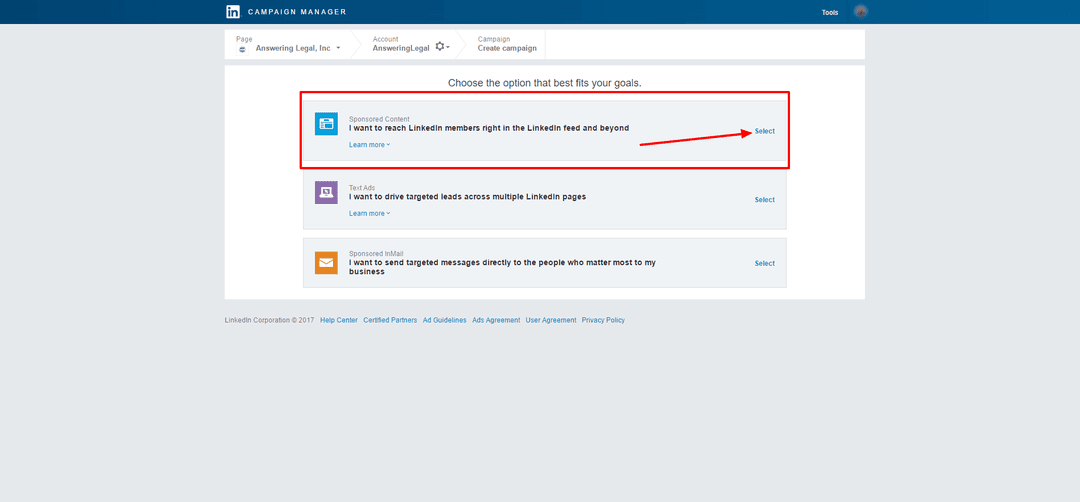
Once you’ve done that, name your campaign whatever you’d like and press Next.
From here, you can choose posts you’ve already shared with LinkedIn, or you can choose “Create new Sponsored Content.”
You’ll want to check the box next to the content you’ve shared and choose “Sponsor selected.”
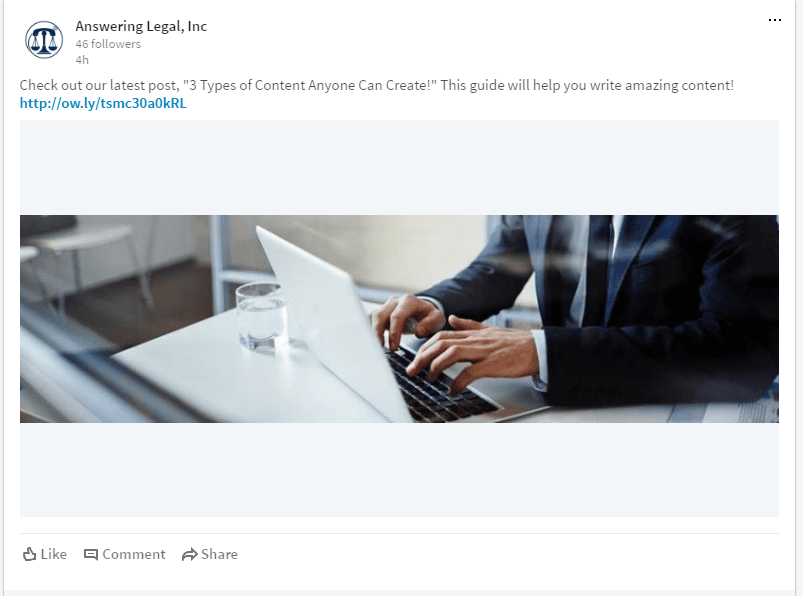
From here, you’ll choose your target audience and location your ads will run in. Make sure to target people that would fit your target buyer. For example: If you’re an estate planning lawyer, this might mean you need older people, and can exclude people younger than 30.
Once you’re done finding your target audience, you’ll set your budget. Make sure to set a budget you’re comfortable with, that won’t break the bank, and that your ads are running at appropriate times. Some ads shouldn’t run at 5:00 a.m. Some might have to!
Click “Launch Campaign” and you’ve just launched your first Sponsored Content!
3. Facebook Social Discovery Ads
First, click here get to your Facebook ads manager.
Choose “Brand Awareness” and name your campaign whatever you’d like.
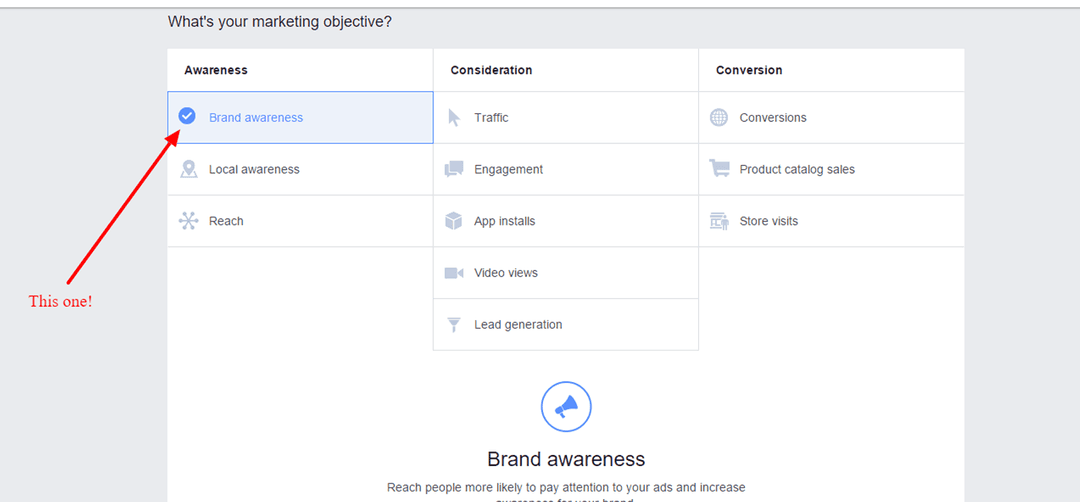
Then, you can choose your target audience. Make sure to target people that would fit your target buyer. See the next image for example.
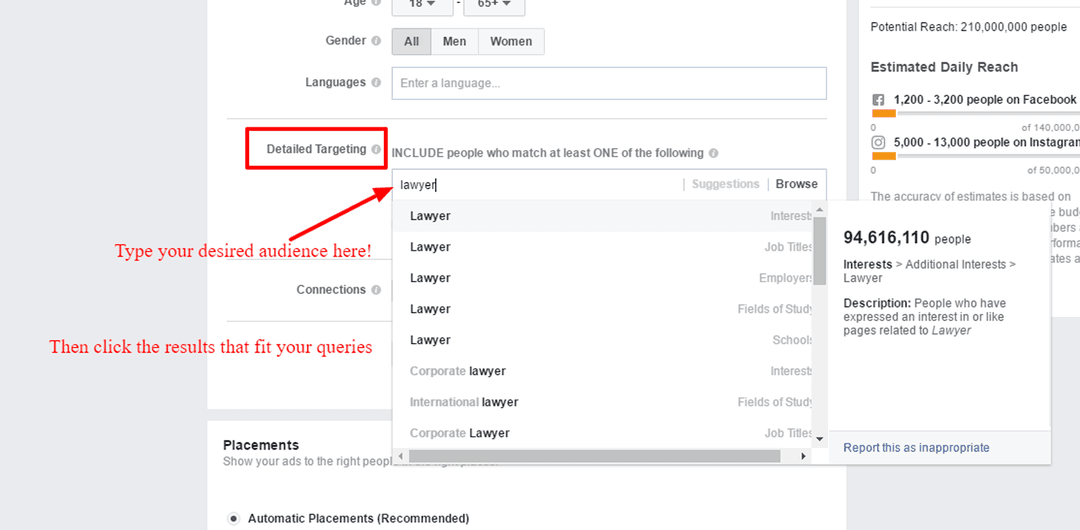
Then, you can edit your ad placements, or you can set them to automatic. This will determine where people will see your ad.
Make sure to set a budget you’re comfortable with, that won’t break the bank, and that your ads are running at appropriate times. Some ads shouldn’t run at 5:00 a.m. Some might have to!
Then you can format your ad.
You can use multiple images, create a slideshow, or even use a video in order to entice people to click on your ad and give you their information!
Change the ad copy to explain what you’re offering, and to entice your viewers to click on your ad with a call to action!
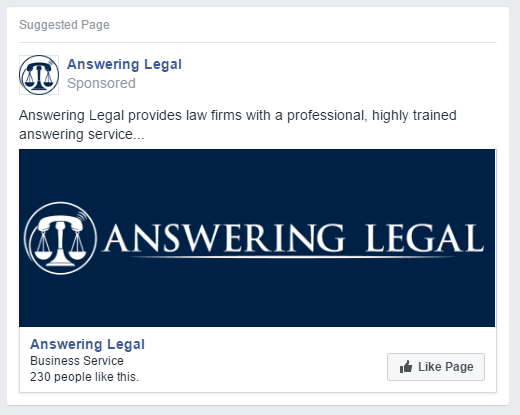
Add your website URL so that people can click to go to your website as well!
Once you’re done, place your order, and you’re advertising on Facebook!
4. Instagram Sponsored Content
To start advertising on Instagram, you’ll need to click on the little gear on your profile page and “Switch To Business Profile.”
If not already connected, connect your Instagram account to the Facebook account you use to advertise with.
Once connected, you can select any one of your posted pictures, and choose “Promote!”
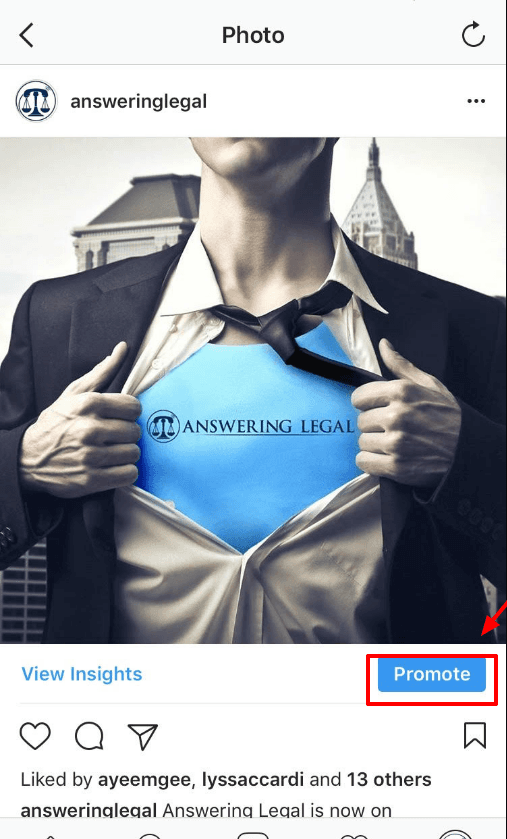
Choose “Get more people to call”
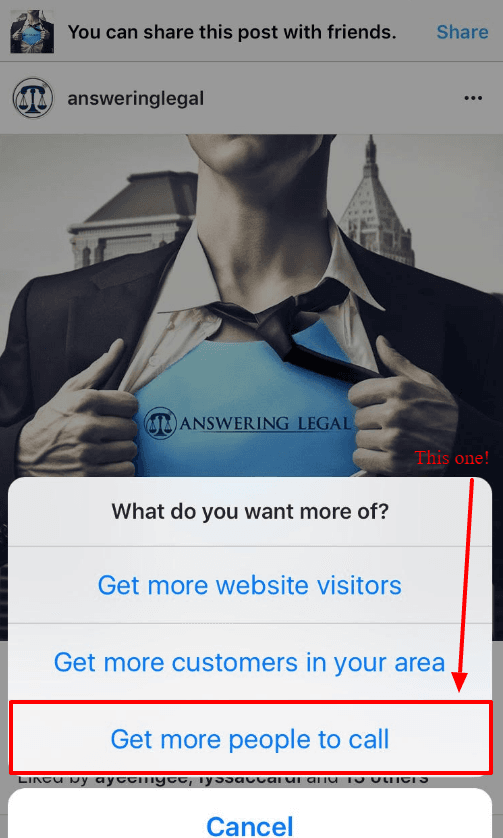
From here, you can change the call to action and edit the phone number people will call you on. Change it if you have a unique tracking number and want to measure the results of your Instagram advertising campaign.
Then select your target audience.
Make sure to target people that would fit your target buyer.
Then select your budget. Make sure to set a budget you’re comfortable with, that won’t break the bank, and that your ads are running at appropriate times. Some ads shouldn’t run at 5:00 a.m. Some might have to!
Select the duration of your campaign, and the times it will run during.
Preview your ad and pay, and you’ve launched your first Instagram Sponsored Content campaign!
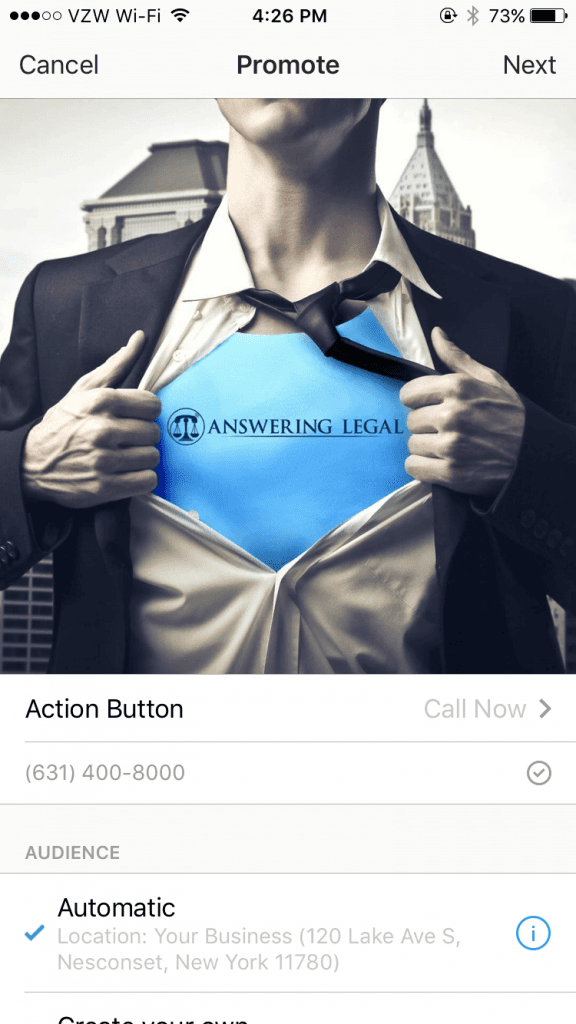
5. Facebook Post Boosting
Facebook Post Boosting is simple and easy. If this is your first time boosting a Facebook post, don’t worry, it’s not hard.
First, go to your professional Facebook page. From there, you can see everything you’ve posted recently, and there is a little blue button on your posts that says, “Boost Post.” Click that.
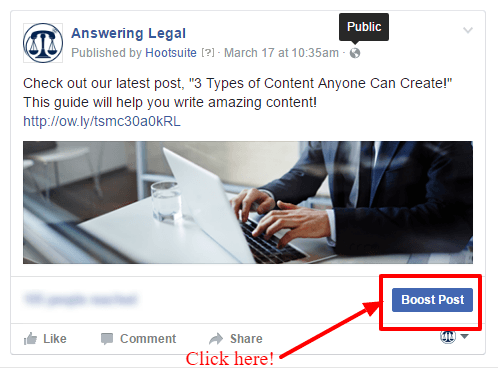
Once the ad manager loads, you can choose the call to action that’s displayed based on what you’re sharing and your personal preference.
Choose the audience, “People you choose through targeting” and set your target audience. Make sure to target people that would fit your target buyer.
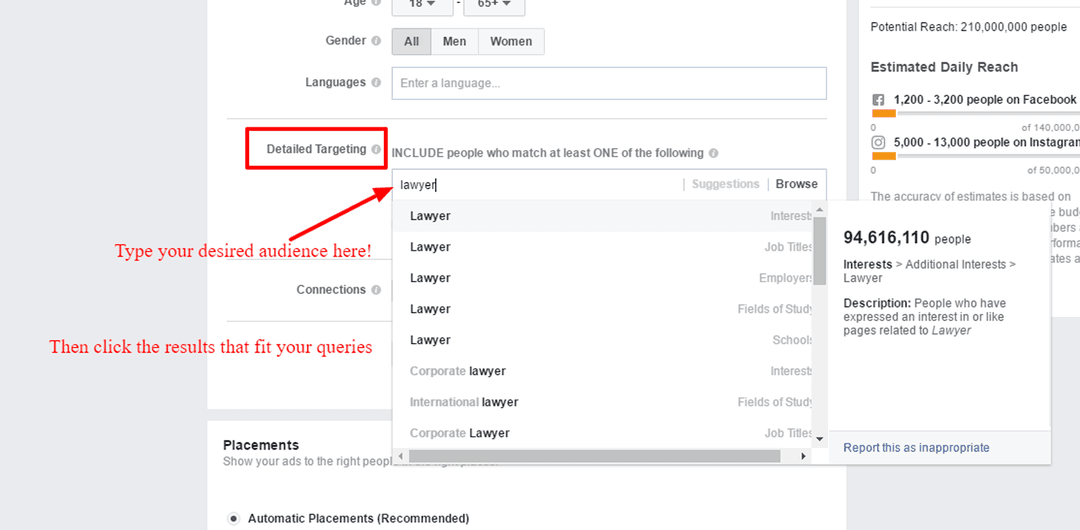
Then select your budget. Make sure to set a budget you’re comfortable with, that won’t break the bank, and that your ads are running at appropriate times. Some ads shouldn’t run at 5:00 a.m. Some might have to!
Select the duration of your campaign, and the times it will run during.
Preview your ad and pay, and you’ve boosted your first Facebook post!

6. Tweeting Recycled Content
Got some popular blog posts that did really well for you that you think would be successful if you shared them again? Great! Let’s recycle them.
First, write an interesting caption for your post. Try, “Check out this great article I did on topic! Learn more here!”
Then, paste the link to your post and attach an image to the tweet.
Statistically speaking, tweets containing images with content get a lot more clicks than tweets without images.
You can also let your viewers know you’ve updated your content, since there is news surrounding the piece you created.
For example, if you’ve done a piece on DUI procedure and a new law was just passed that will change things, you will want to update your post and use twitter to let your viewers know you’ve update this post to be up to date with current procedure!
Choose a caption like, “There’s a new procedure for those suspected of DUI, and I’ve updated this piece! Check out the new procedure here!”
Boom, you just recycled some great content.
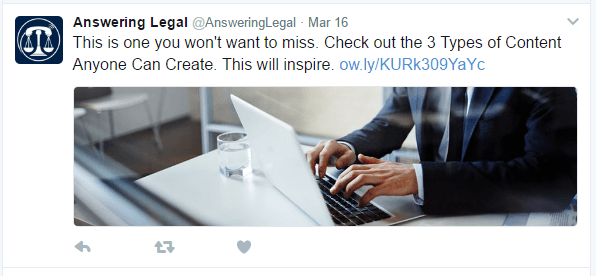
7. Facebook Video Advertising
First, click here to get to your Facebook Ads Manager.
From there, you’ll want to click “Video views.”
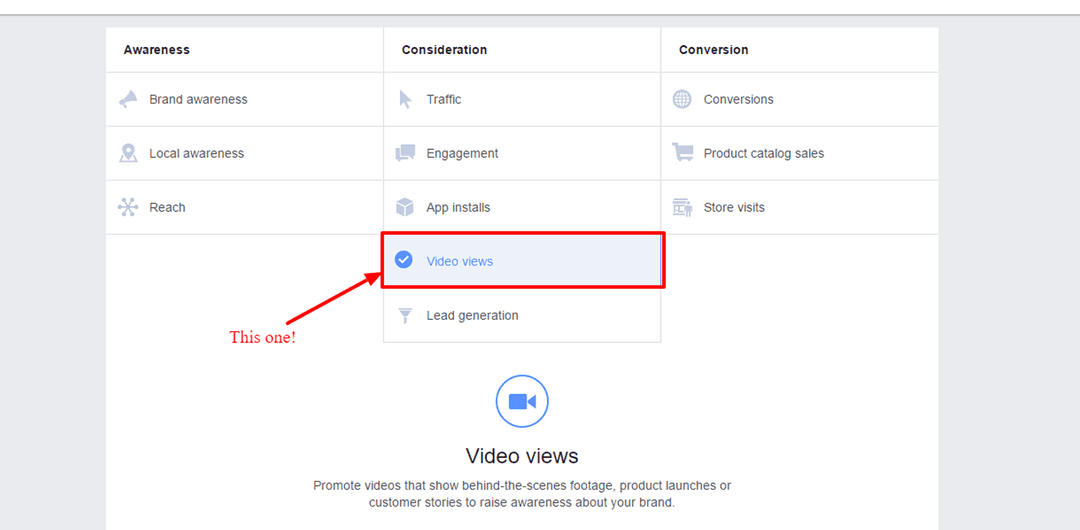
Then, you can choose your target audience. Make sure to target people that would fit your target buyer. For example: If you’re an estate planning lawyer, this might mean you need older people, and can exclude people younger than 30.
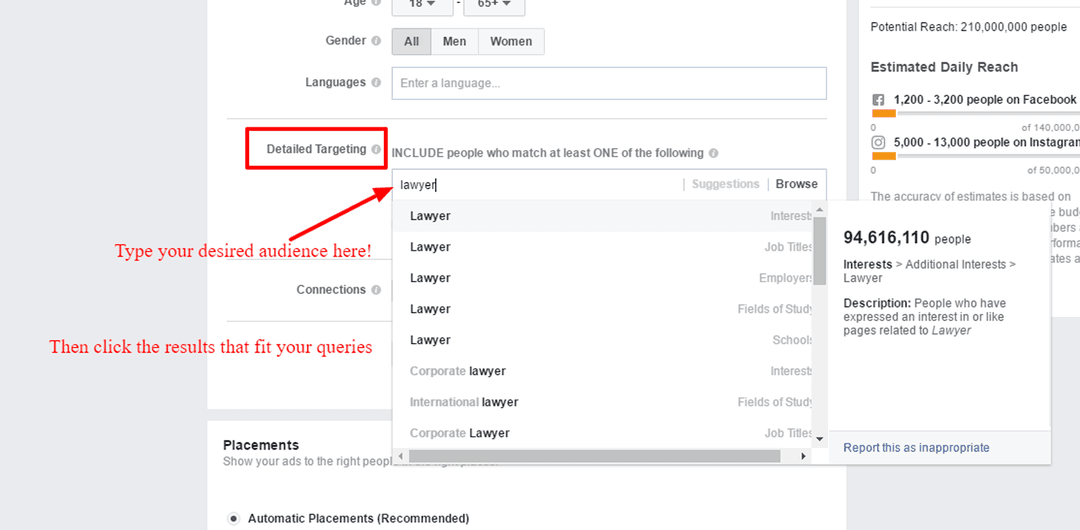
Then, you can edit your ad placements, or you can set them to automatic. This will determine where people will see your ad.
Make sure to set a budget you’re comfortable with, that won’t break the bank, and that your ads are running at appropriate times. Some ads shouldn’t run at 5:00 a.m. Some might have to!
Then you can format your ad. Upload your video or choose a video from your library.
Change the ad copy to explain what you’re offering, and to entice your viewers to click on your ad with a call to action!
Then, place your order, and you’ve just advertised your video on Facebook!
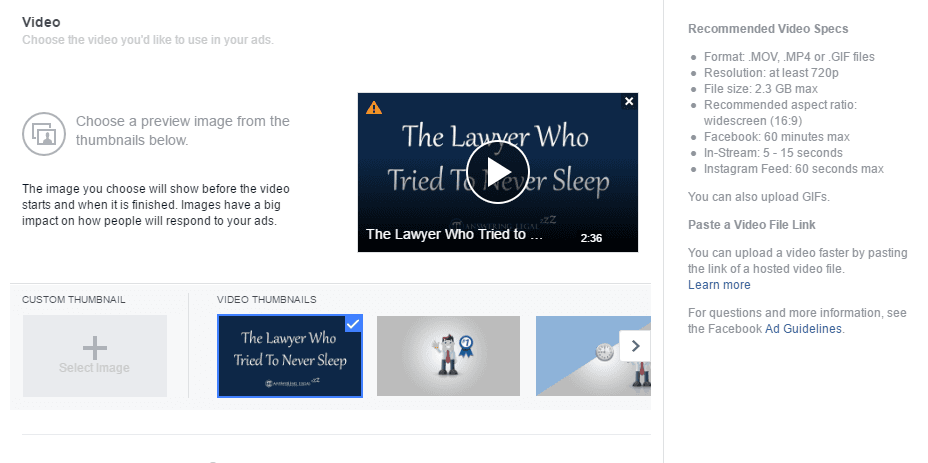
8. Facebook Boosted Poll
This is exactly the same as boosting a post on Facebook, except what you’re boosting now is a poll to ask your customers a question and engage with them!
First, click here to get to the page where you will start creating your poll, and click “Get Started Now.”
Name your poll whatever you’d like.
Now, you can ask your audience a question and get their answers!
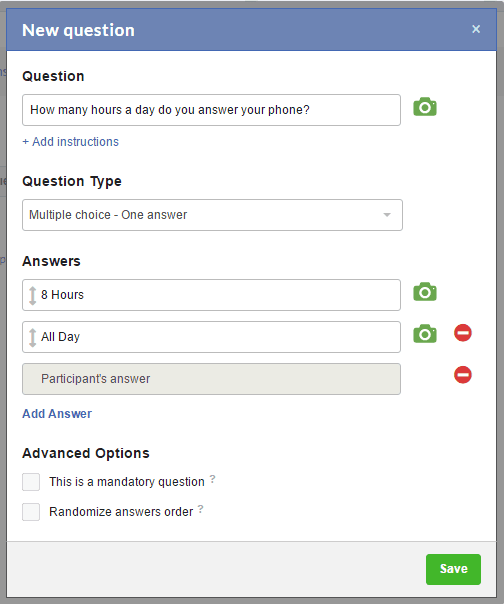
You can add questions, or simply stay with the single question, and preview your poll.
Then, publish it!
Once you’ve published it to your page, follow these steps:
First, go to your professional Facebook page. From there, you can see everything you’ve posted recently, and there is a little blue button on your posts that says, “Boost Post.” Click that.
Once the ad manager loads, you can choose the call to action that’s displayed based on what you’re sharing and your personal preference.
Choose the audience, “People you choose through targeting” and set your target audience. Make sure to target people that would fit your target buyer.
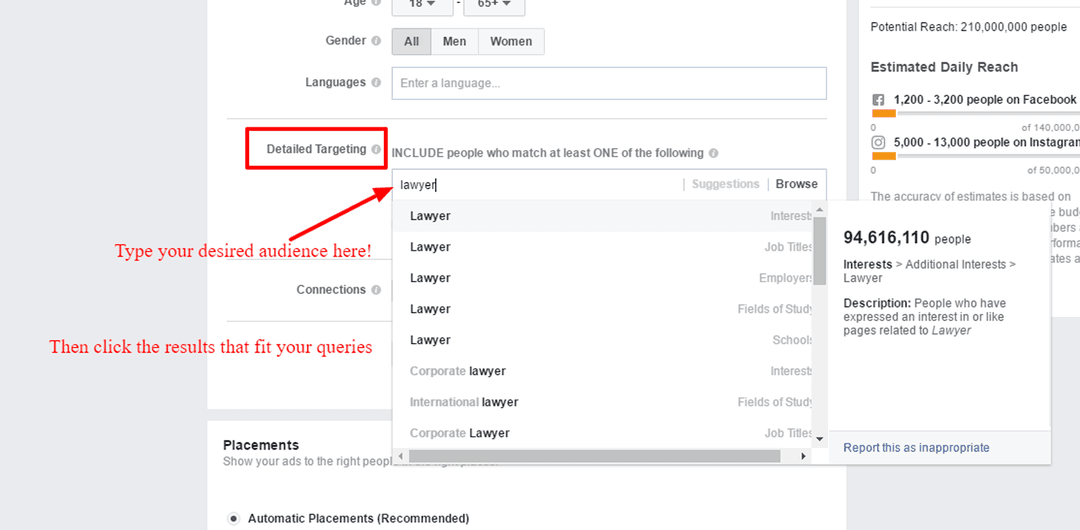
Then select your budget. Make sure to set a budget you’re comfortable with, that won’t break the bank, and that your ads are running at appropriate times. Some ads shouldn’t run at 5:00 a.m. Some might have to!
Select the duration of your campaign, and the times it will run during.
Preview your ad and pay, and you’ve boosted your first Facebook poll!
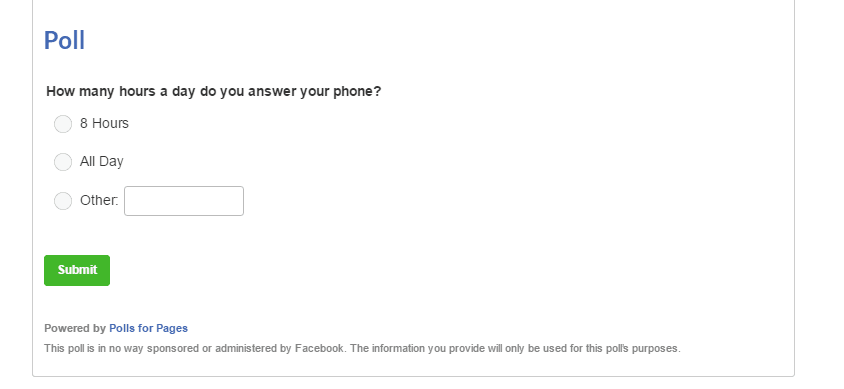
Did this inspire you? We hope you’re using all of these ideas to reach a larger audience and grow your practice! Subscribe for the best law firm marketing tips on the PLANET.
161 total views, 2 views today
Share this post: on Twitter on Facebook on Google+
Share this article




Share this article




Recent articles
Law Firm Reboot Camp Podcast: How To Become A Better Leader For Your Law Firm
[Read More>]Guest host Doug Brown and panelists Dena Lefkowitz, Emily Hirsekorn, Krystal Champlin-Gerage and Paul Llewellyn join to discuss what qualities the best law firm leaders have in common, how to go about mentoring younger team members, the role mindset plays in being a good leader and much more!
The Earley Show: Dave Thomas Explains How Lawyers Can Lead, Market Smarter And Scale Their Firm
[Read More>]Dave Thomas (Senior VP Of Growth & Business Development at Law Tigers) joins to discuss what real leadership looks like, the advantages of investing in a companion brand for your firm, how lawyers can create their own public speaking opportunities and much more!
EETL Podcast: Emily Brady Shares The SEO And AI Strategies Law Firms Need to Stay Competitive
[Read More>]Emily Brady (SEO Director at Omnizant) joins to discuss what SEO actions law firms can take to boost their marketing results, how law firms who have been slacking with their website can get things back up-to-date, marketing more efficiently with the help of AI and much more!
Law Firm Reboot Camp Podcast: Tips On How To Break Through On Social Media
[Read More>]Allison Johs, Conrad Saam, Philip Fairley and Steve Fretzin join to discuss why it's still important for law firms to have a strong social media presence, how to get real results from your social media efforts, whether or not social media is now completely pay to play and much more!